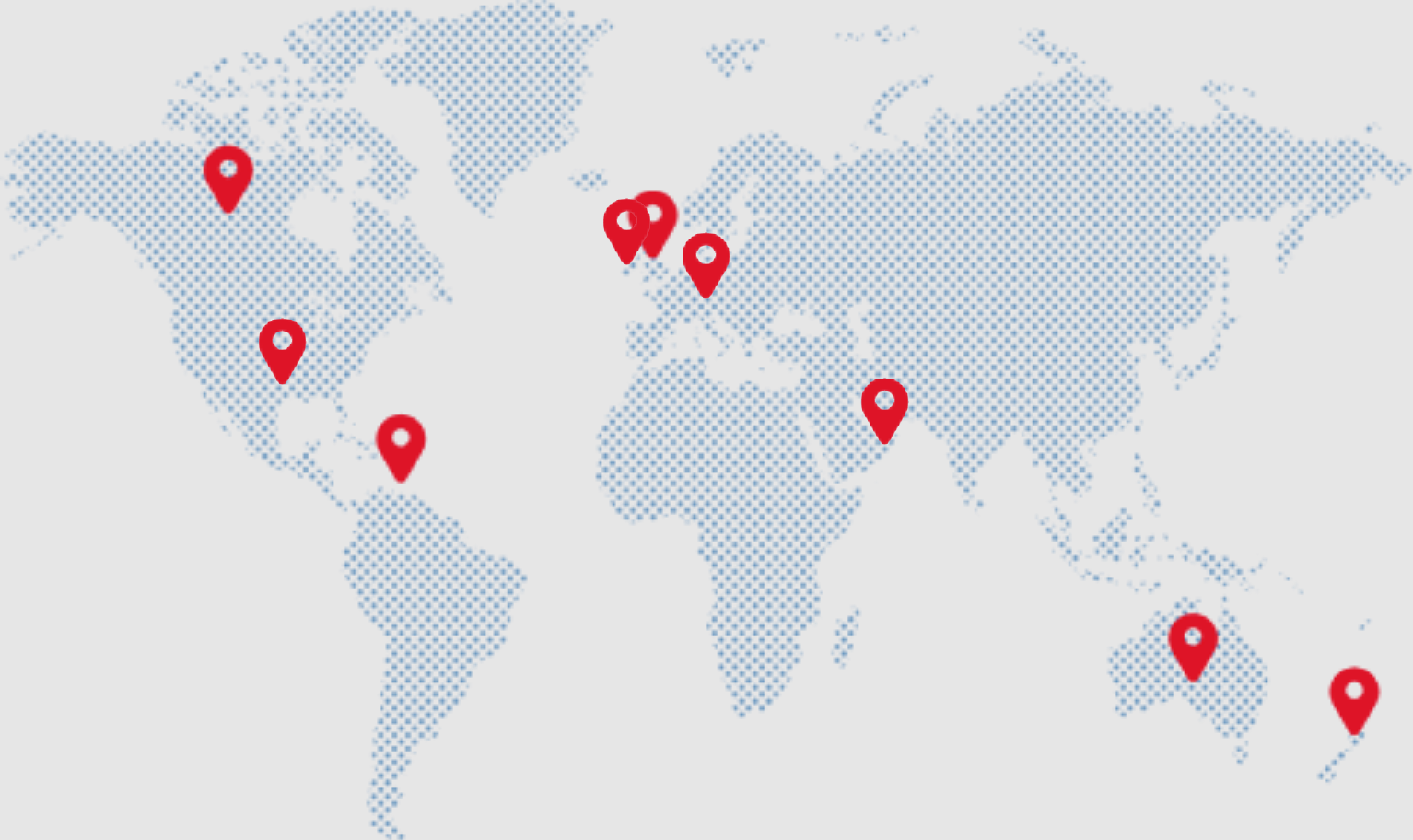Streamlining the Hallmaster Online Booking & Invoicing System
As part of our continuing upgrades for Hallmaster, and following up on customer feedback to further streamline the booking process for you and your customers – we are making a change to the way that Activities are handled.
What Will Change
- Activity types will now be called Booking Types.
- These are the list of activities you created for your customers to select when making a booking.
- Customers will be required to select their Booking Type when requesting a booking.
- This field is now mandatory.
- The additional ‘Activity Name’ field has now been removed to avoid data duplication and confusion.
If you were previously using the ‘Activity Name’ to provide more detailed information in the customer record, you can now create more Booking Types such as ‘Pilates Class’, ‘Yoga Class’, instead of just ‘Class’ in Admin > Booking Types.
Booking Type, Price Rate, and Tax Rate (where applicable), will now be displayed as the format below when creating or editing a booking.
This will provide you with the flexibility to update the charges on your bookings with efficiency and ease.
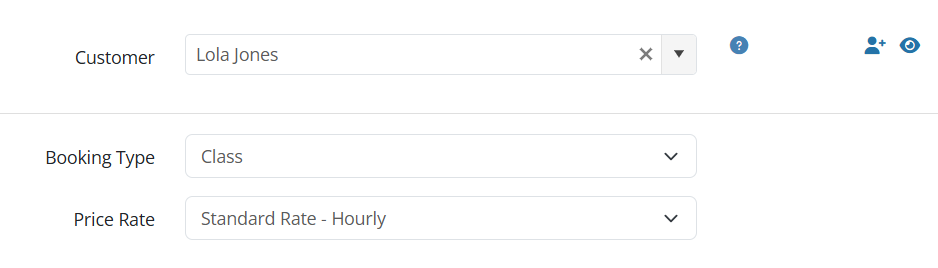
Existing customer activities will become default Booking Type/Rate mappings, and only one per Booking Type will be kept.
If you had three activities that were all ‘Class’, you will now only have one ‘Class’ entry on the customer.
By creating more specific Booking Types such as ‘Pilates Class’, ‘Yoga Class’, you can map them to your customers’ records accordingly.
To view or edit these mappings, go to Customers and select the pencil edit icon next to the relevant customer.
Please note, this only applies a default hire charge.
As hire charges are now easily managed in the Booking Form, customers can still have different charges allocated to bookings with the same Booking Type, without having to update the customer record.
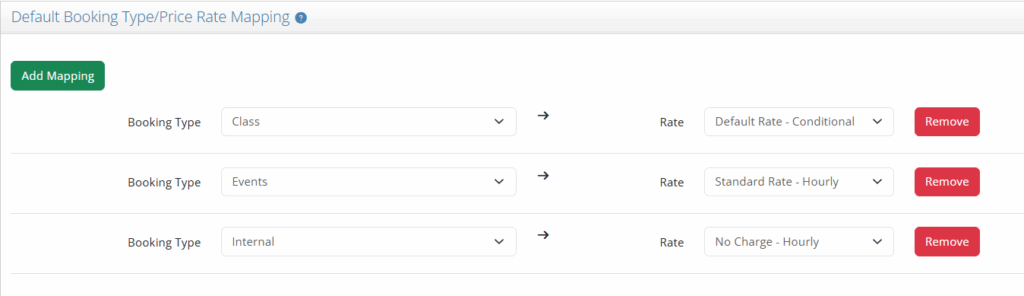
You can add new links between Booking Types & Rates to your customers, by selecting ‘Add Mapping’.
The relevant Rate will then be applied to your booking according to the Booking Type selected.
To create a report of your existing activities and price rates for your customers, go to:
Reports > Users > List of Customer Activities.
Select ‘Run’, then export the data to Excel.
This list can then be used to identify which activities may be useful to create in your Booking Types list.
As before, using conditional rates ensures that the appropriate hire charges are applied to bookings based on the Booking Type selected by the customer.
Please refer to the User Guides for conditional pricing provided below: